
In 2024, Convert Video Voice to Text Online for Free Fast and Easy Ways

Convert Video Voice to Text Online for Free: Fast and Easy Ways
Do you ever struggle to understand or keep up with long videos? Maybe you need the information in text format for easier note-taking or sharing. However, transcribing the video content manually can be a time-consuming task.
The good news is that you can easily convert video voice to text online for free. In this guide, you’ll explore several ways to do it using the best tools and some tips if you encounter any issues. So, whether you’re dealing with online meetings, e-learning content, or working on global campaigns, this article has a solution for you. Let’s start.

Part 1. For Online Meetings on Desktop: Convert Video Voice to Text by Descript
Joining online meetings might get tricky when crucial details slip by because of fast speakers or background noise. Don’t worry – Descript has your back. It is a versatile video recorder that doubles as a video voice-to-text converter online.

With Descript, you can easily review key points, find specific moments, and share the transcript with colleagues who couldn’t make it. Say goodbye to missed details and hello to smoother online meetings with Descript.
How To Convert Video Voice to Text Automatically Using Descript?
With Descript, online meetings become active and focused. Ready to give it a try? Follow these steps below to convert your recorded video to text files online with Descript:
- Step 1: Launch Descript from your web browser and create an account.
- Step 2: Click + New in the top right corner of the Projects on the home page. Then, go to Video project > Add file, and select your video file from the pop-up window.

- Step 3: Descript will automatically begin transcribing your video once it’s uploaded.
- Step 4: You’ll see the converted text on the left. Just click on it to make any changes you need.

Tips:
Click the “**Actions…” button on the text editor and select “Remove filler words…**” to search and delete filler words in the text automatically.

- Step 5: Once you’re happy with the transcript, you can export it in various formats. Go to File in the top navigation pane and select Export.

- Step 6: Go to the Transcript tab bar from the pop-up window. Choose the desired format (TXT, DOCX, etc.) and customize the export settings.

Part 2. For E-Learning Online: Convert Video Voice to Text by Happy Scribe
Getting new skills through e-learning is great, but listening to long video lectures can be tiresome. But with AI tools like Happy Scribe, it is easier to study. It has an intuitive interface and lets you convert video voice to text online for free.

Happy Scribe’s AI transcribes your video, whether pre-recorded or from YouTube, giving you a text version of the lecture. Now, you can review the important things at your speed and find specific info faster.
How To Convert Video Voice to Text Using AI With Happy Scribe?
You can use Happy Scribe as a YouTube video voice-to-text converter online. The first 10 minutes are free; you can try it out for short videos or snippets. Here’s how to use Happy Scribe for video transcription online:
- Step 1: Head to Happy Scribe’s website and log in to your existing account. If you’re a new user, sign up for a free account.
- Step 2: Choose the upload source:
- Click Upload a fileand select your video from your desktop folders.
- Paste the public video URL from YouTube, Google Drive, and more into the designated field.

- Step 3: A pop-up window will appear once you’ve chosen the upload source. Choose the language spoken in your video from the dropdown menu. Then, select Machine generated as the transcription method.

- Step 4: Click Create after setting your options. Happy Scribe YouTube video voice-to-text converter online will upload and process your video.
- Step 5: Happy Scribe will automatically generate a transcript. Use the built-in editor to click on any section of text to edit and correct mistakes. You can also control playback speed to make editing easier.

- Step 6: Once done editing the transcript, click Export from the upper right navigation pane. Since you are using the app for free, you can download it in text document and SRT file formats. Click Export 1 file to save the transcript to your computer.

Moving beyond desktop meetings and e-learning, businesses often need an easier and faster way to translate video content for a global audience. That is where AI video translation can help you. In the next part, you’ll explore how Wondershare Virbo can help you efficiently translate video voice to text in multiple languages. Read on to make your marketing materials accessible to a wider audience.
Part 3. Virbo: Best Video Voice-to-Text Translator Online for Global Marketing
When taking your brand global, language barriers can be a challenge. But here’s the good news: with Virbo, it’s doable. One of its highlights is the ability to accurately translate video voice to text.
Virbo makes global marketing easier.

Get Started Online Free Download
This app uses AI to transcribe your video’s audio into text. Then, it lets you translate that text into different languages. Want to go the extra mile? Add these translated captions to your video, and voila! You’ve made your content accessible to viewers worldwide. This way, you can create professional, multilingual video content that expands your reach and increases brand recognition across borders, all within a single platform.
Here’s what makes Virbo the best video voice-to-text translator online for your global marketing endeavors:
- **Support for 20+ Languages:**With Virbo, you can translate video voice to text in different languages, including popular choices like Spanish, English, Chinese, and more.
- **Cross-Platform Compatibility:**Marketing knows no borders, and neither does Virbo. Whether you’re a seasoned techie or a casual user, Virbo seamlessly adapts to your workflow. It works on Windows desktops, iOS, and Android devices and even directly on your web browser.
- **Easy To Use:**Virbo understands that time is precious, especially in business. That’s why it boasts an intuitive interface that anyone can navigate easily.
- **High-Quality Output:**When it comes to your brand message, clarity is paramount. Virbo ensures your translated content maintains its original meaning and impact. Its high-quality translation output guarantees your message resonates with your global audience just as intended.
- Budget-Friendly App: Reaching a global audience shouldn’t break the bank. Virbo offers its powerful features at an affordable price, making it an excellent choice for businesses of all sizes. Now, you can translate video voice to text without worrying about hefty costs.
How To Translate Video Voice to Text Automatically Using Virbo AI?
Virbo offers free video translation with subtitles, up to 2 minutes per video. Here’s how to translate video voice to text online in a few easy steps:
- Step 1: Click Translate Video Online from the Virbo video translator webpage. You can also download the app on your desktop. Then, create or login to an account.
Get Started Online Free Download
- Step 2: Upload your video file in MP4 or MOV format. Select the language spoken in your video from the dropdown menu. Then, choose the language you want the subtitles for and translate the text into. Click Translate this video to continue.

Tips:
Advanced Settings (Optional):
- **Subtitle:**Enable this to generate subtitles in the target language based on the transcribed text.
- **Proofread video script:**This allows reviewing and editing the transcribed text before translation.

- Step 3: Virbo will process your video. This may take some time depending on the video length.
- Step 4: Review and edit any errors on the text editor before proceeding. Once satisfied, download the subtitles file (SRT format).

- Step 5: Click Translate video to add the translated text or subtitle to your original video. After processing is complete, Virbo will provide you with a preview of the translated video with subtitles (if enabled). If you’re satisfied with the results, click the Download icon to save the translated video with subtitles to your computer.
Part 4. Troubleshooting Issues When Converting Video Voice to Text
Creating clear and accurate transcripts is essential for professional settings. Here’s how to avoid common pitfalls that can impact transcription quality:
Issue 1: Background Noise
Solution: Noisy recordings can cause problems with transcription accuracy. Luckily, many video editing programs have noise-reduction features. Running your audio through one of these before conversion can make a big difference.
Issue 2: Accents or Dialects
Solution: Most speech recognition software is good these days, but accents and dialects can still trip them up. Check your software’s settings for options to adjust the recognition model. Some programs even let you upload a sample of the speaker’s voice to improve accuracy.
Issue 3: Punctuation Errors
Solution: Some software offers built-in punctuation correction you can use. If unavailable, find a separate grammar tool after conversion. Always proofread the transcript yourself for any missing punctuation.
Issue 4: Overlapping Voices of Speakers
Solution: If the video has multiple speakers, try software that can differentiate voices. This includes interviews and panel discussions. You can always transcribe each speaker’s section if that’s not an option. Then, add timestamps to identify speaker changes in the transcript.

Issue 5: Inconsistent Transcription Format
Solution: Most video-to-text software allows you to format after the converter generates the transcript. You can adjust fonts, add paragraph breaks, and even format speaker identification within the program. Also, you can always export the transcript to a word processor for in-depth formatting.
Conclusion
You learned several ways to convert video voice to text online for free and the best apps for it. These tools make videos easier to understand, whether recorded or uploaded from websites like YouTube.
Now, you also know the best app to translate video voice to text. Virbo allows you to translate your videos into different languages using AI, making your content global. So, explore these tools, see how video text conversion helps, and choose the app that fits you best.
Do you ever struggle to understand or keep up with long videos? Maybe you need the information in text format for easier note-taking or sharing. However, transcribing the video content manually can be a time-consuming task.
The good news is that you can easily convert video voice to text online for free. In this guide, you’ll explore several ways to do it using the best tools and some tips if you encounter any issues. So, whether you’re dealing with online meetings, e-learning content, or working on global campaigns, this article has a solution for you. Let’s start.

Part 1. For Online Meetings on Desktop: Convert Video Voice to Text by Descript
Joining online meetings might get tricky when crucial details slip by because of fast speakers or background noise. Don’t worry – Descript has your back. It is a versatile video recorder that doubles as a video voice-to-text converter online.

With Descript, you can easily review key points, find specific moments, and share the transcript with colleagues who couldn’t make it. Say goodbye to missed details and hello to smoother online meetings with Descript.
How To Convert Video Voice to Text Automatically Using Descript?
With Descript, online meetings become active and focused. Ready to give it a try? Follow these steps below to convert your recorded video to text files online with Descript:
- Step 1: Launch Descript from your web browser and create an account.
- Step 2: Click + New in the top right corner of the Projects on the home page. Then, go to Video project > Add file, and select your video file from the pop-up window.

- Step 3: Descript will automatically begin transcribing your video once it’s uploaded.
- Step 4: You’ll see the converted text on the left. Just click on it to make any changes you need.

Tips:
Click the “**Actions…” button on the text editor and select “Remove filler words…**” to search and delete filler words in the text automatically.

- Step 5: Once you’re happy with the transcript, you can export it in various formats. Go to File in the top navigation pane and select Export.

- Step 6: Go to the Transcript tab bar from the pop-up window. Choose the desired format (TXT, DOCX, etc.) and customize the export settings.

Part 2. For E-Learning Online: Convert Video Voice to Text by Happy Scribe
Getting new skills through e-learning is great, but listening to long video lectures can be tiresome. But with AI tools like Happy Scribe, it is easier to study. It has an intuitive interface and lets you convert video voice to text online for free.

Happy Scribe’s AI transcribes your video, whether pre-recorded or from YouTube, giving you a text version of the lecture. Now, you can review the important things at your speed and find specific info faster.
How To Convert Video Voice to Text Using AI With Happy Scribe?
You can use Happy Scribe as a YouTube video voice-to-text converter online. The first 10 minutes are free; you can try it out for short videos or snippets. Here’s how to use Happy Scribe for video transcription online:
- Step 1: Head to Happy Scribe’s website and log in to your existing account. If you’re a new user, sign up for a free account.
- Step 2: Choose the upload source:
- Click Upload a fileand select your video from your desktop folders.
- Paste the public video URL from YouTube, Google Drive, and more into the designated field.

- Step 3: A pop-up window will appear once you’ve chosen the upload source. Choose the language spoken in your video from the dropdown menu. Then, select Machine generated as the transcription method.

- Step 4: Click Create after setting your options. Happy Scribe YouTube video voice-to-text converter online will upload and process your video.
- Step 5: Happy Scribe will automatically generate a transcript. Use the built-in editor to click on any section of text to edit and correct mistakes. You can also control playback speed to make editing easier.

- Step 6: Once done editing the transcript, click Export from the upper right navigation pane. Since you are using the app for free, you can download it in text document and SRT file formats. Click Export 1 file to save the transcript to your computer.

Moving beyond desktop meetings and e-learning, businesses often need an easier and faster way to translate video content for a global audience. That is where AI video translation can help you. In the next part, you’ll explore how Wondershare Virbo can help you efficiently translate video voice to text in multiple languages. Read on to make your marketing materials accessible to a wider audience.
Part 3. Virbo: Best Video Voice-to-Text Translator Online for Global Marketing
When taking your brand global, language barriers can be a challenge. But here’s the good news: with Virbo, it’s doable. One of its highlights is the ability to accurately translate video voice to text.
Virbo makes global marketing easier.

Get Started Online Free Download
This app uses AI to transcribe your video’s audio into text. Then, it lets you translate that text into different languages. Want to go the extra mile? Add these translated captions to your video, and voila! You’ve made your content accessible to viewers worldwide. This way, you can create professional, multilingual video content that expands your reach and increases brand recognition across borders, all within a single platform.
Here’s what makes Virbo the best video voice-to-text translator online for your global marketing endeavors:
- **Support for 20+ Languages:**With Virbo, you can translate video voice to text in different languages, including popular choices like Spanish, English, Chinese, and more.
- **Cross-Platform Compatibility:**Marketing knows no borders, and neither does Virbo. Whether you’re a seasoned techie or a casual user, Virbo seamlessly adapts to your workflow. It works on Windows desktops, iOS, and Android devices and even directly on your web browser.
- **Easy To Use:**Virbo understands that time is precious, especially in business. That’s why it boasts an intuitive interface that anyone can navigate easily.
- **High-Quality Output:**When it comes to your brand message, clarity is paramount. Virbo ensures your translated content maintains its original meaning and impact. Its high-quality translation output guarantees your message resonates with your global audience just as intended.
- Budget-Friendly App: Reaching a global audience shouldn’t break the bank. Virbo offers its powerful features at an affordable price, making it an excellent choice for businesses of all sizes. Now, you can translate video voice to text without worrying about hefty costs.
How To Translate Video Voice to Text Automatically Using Virbo AI?
Virbo offers free video translation with subtitles, up to 2 minutes per video. Here’s how to translate video voice to text online in a few easy steps:
- Step 1: Click Translate Video Online from the Virbo video translator webpage. You can also download the app on your desktop. Then, create or login to an account.
Get Started Online Free Download
- Step 2: Upload your video file in MP4 or MOV format. Select the language spoken in your video from the dropdown menu. Then, choose the language you want the subtitles for and translate the text into. Click Translate this video to continue.

Tips:
Advanced Settings (Optional):
- **Subtitle:**Enable this to generate subtitles in the target language based on the transcribed text.
- **Proofread video script:**This allows reviewing and editing the transcribed text before translation.

- Step 3: Virbo will process your video. This may take some time depending on the video length.
- Step 4: Review and edit any errors on the text editor before proceeding. Once satisfied, download the subtitles file (SRT format).

- Step 5: Click Translate video to add the translated text or subtitle to your original video. After processing is complete, Virbo will provide you with a preview of the translated video with subtitles (if enabled). If you’re satisfied with the results, click the Download icon to save the translated video with subtitles to your computer.
Part 4. Troubleshooting Issues When Converting Video Voice to Text
Creating clear and accurate transcripts is essential for professional settings. Here’s how to avoid common pitfalls that can impact transcription quality:
Issue 1: Background Noise
Solution: Noisy recordings can cause problems with transcription accuracy. Luckily, many video editing programs have noise-reduction features. Running your audio through one of these before conversion can make a big difference.
Issue 2: Accents or Dialects
Solution: Most speech recognition software is good these days, but accents and dialects can still trip them up. Check your software’s settings for options to adjust the recognition model. Some programs even let you upload a sample of the speaker’s voice to improve accuracy.
Issue 3: Punctuation Errors
Solution: Some software offers built-in punctuation correction you can use. If unavailable, find a separate grammar tool after conversion. Always proofread the transcript yourself for any missing punctuation.
Issue 4: Overlapping Voices of Speakers
Solution: If the video has multiple speakers, try software that can differentiate voices. This includes interviews and panel discussions. You can always transcribe each speaker’s section if that’s not an option. Then, add timestamps to identify speaker changes in the transcript.

Issue 5: Inconsistent Transcription Format
Solution: Most video-to-text software allows you to format after the converter generates the transcript. You can adjust fonts, add paragraph breaks, and even format speaker identification within the program. Also, you can always export the transcript to a word processor for in-depth formatting.
Conclusion
You learned several ways to convert video voice to text online for free and the best apps for it. These tools make videos easier to understand, whether recorded or uploaded from websites like YouTube.
Now, you also know the best app to translate video voice to text. Virbo allows you to translate your videos into different languages using AI, making your content global. So, explore these tools, see how video text conversion helps, and choose the app that fits you best.
Translate Videos Like a Pro with Subtitle Cat: Your Essential Guide
When it comes to video content creation, you need to consider your audience. At a time when reaching a global audience is a major concern, having multilingual subtitles is a necessity. Tools like Subtitles Cat allow you to translate your videos to subtitles that appeal to different audiences. With accurate subtitles, you will be able to increase user engagement and viewership. The Subtitle Cat translate allows you to quickly and accurately generate subtitles in different languages. In this article, we will provide an overview of Subtitle Cat Com and how to use the tool in your video projects.
Part 1. Overview of Subtitle Cat as a Video Translating Tool
Subtitle Cat is an online video translation tool. The powerful tool is designed to simplify the process of adding subtitles to videos. With the use of Cat Translator Google capabilities, the online tool works to generate translated subtitles in seconds. Users can streamline the process of translating subtitles to reach a wider audience. This helps in bridging the language barrier and making video content more accessible.

Compatibility
- Online tool
Key Features
- Automatic Speech Recognition (ASR): Automatically generates subtitles from spoken voice in videos using an advanced ASR technology. By automating the process, subtitle Cat translates videos easily without the need for manual transcription.
- Multi-lingual Capabilities: Subtitle Cat is designed to translate subtitles for films in various languages. With a base of over 100 languages, the Cat takes subtitles files in their original language (.srt) for quick conversions to any other language.
- User-Friendly Interface: An intuitive user interface that allows you to easily edit and customize subtitles. Subtle Cat offers accurate results with higher readability for your audience. You also get the option to split or merge lines and adjust font styles to your liking.
- Machine Translation (MT): Automatic generation of subtitles into various languages using the highly integrated MT engine. This allows Subtitle Cat to facilitate multilingual communication across different types of videos.
Pros
- An easy-to-use online platform for quick video subtitle translation
- An efficient tool that saves time and cost that would have been spent on manual transcription and translation
- Highly accurate subtitle translations using advanced ASR and MT technologies
- A user-friendly and intuitive interface for quick subtitle editing
- A highly flexible tool that supports different types of videos and subtitle formats
Cons
- Machine translation is sometimes limited and may produce unnatural-sounding results that require human editing
- The customization options offered by Subtitle Cat are limited
Part 2. Step-by-Step Guide: Translating Videos with Subtitle Cat
Using Subtitle Cat to translate videos is completely free. You can start with a video file like a movie, find the subtitles, and translate it to the desired language. Known as the cat that translates subtitles, the platform is designed to offer users a seamless translation experience. No technical expertise is needed as you only upload your subtitles and the Cat does the translation for you. Here is a step-by-step guide to follow:
Step 1Visit Subtitle Cat
The first step is to visit the Subtitle Cat website and search for the movie you are interested in translating. Type in the name of the video and click search. Sometimes, you may not find what you are looking for. Just head onto the internet with your favorite search engine, and search for the subtitle file of the video or film you are interested in. Download the .srt file your file and then upload it to Subtitle Cat.

Step 2Explore the Substiles Index
Subtitle Cat offers a list of subtitles that you can with. Browse through the latest subtitles or the results of your search from Step 1 and click on the desired one. If you uploaded the .srt file in the previous step, it will automatically appear in the search result ready to be translated.

Step 3Select a Language for Translation
From the list of available language subtitles, click on the one that you are interested in and translate. This will prompt Subtitle Cat to translate the subtitles into that language.

Step 4Download Translated Subtitles
The Cat subtitle translate is often quick and takes only a few seconds for the tools to generate subtitles in the requested language. Once the translation process is complete, download your new subtitle file for your video. The file contains the subtitles for your video file. However, you will need the .srt file, the video file, and a video player to view it. Add the .srt vile to your video player (VLC, Movie and TV app in Widows, or video player in Mac). This will display the new subtitles when you play the video.

Part 3. Best Alternative with Subtitle Cat: Wondershare Virbo
When it comes to translating the subtitles of your video, you want a tool that is easy to use and effective. One of the best alternatives to Subtitle Cat is Wondershare Virbo . This video translation tool offers similar functionalities to Subtitle Cat but with a better experience and results. Here is a quick comparison between the two alternatives.
Translate Video Online Free Download
1. All-rounded Analysis on Wondershare Virbo and Subtitle Cat
01 Compatibility
Wondershare Virbo is compatible with Windows, and phone devices while Subtitle Cat is an online tool
02 Key Features
In addition to ASR and MT, Virbo also offers advanced subtitle editing features. Users can manage time codes, adjust font styles, translate specific segments of their subtitles, and use collaborative tools such as project sharing and real-time editing.
03 Wider Format Use
Virbo supports a wider range of video and subtitle formats, allowing users to cater to a broad spectrum of audiences.
04 Instantly View Subtitles
Virbo translates and adds subtitles to your video on the same platform. You do not have to download the .srt file and then upload it again in a different software. Everything is done on the Virbo software, and the exported file is ready for viewing.
Comparing the two subtitle translation tools indicates that one is superior to the other. While Subtitle Cat boats of a user-friendly interface and affordability, Virbo stands out with a comprehensive feature set. Users can work with a wider range of video formats and collaborate with others on projects. Based on the above comparison, it is evident that Wondershare Virbo is better than Subtitle Cat.
2. Unlock Smooth Video Translating Experience with Wondershare Virbo
Using Wondershare Virbo to translate subtitles is quite easy. The software comes with AI-powered capabilities to automatically translate subtitles, saving you the time and effort you would have spent in manual transcription and translation. Simply upload your video, and select the language you want to translate your subtitles to, and the software will do the rest. To give you a complete picture of how the software works, here is a step-by-step process to follow.
Translate Video Online Free Download
Step 1Download Virbo to Your Device
Start by downloading Virbo to your phone or PC. Virbo is also available online and can be used directly on the website. You can register a new Wondershare account using your email or login with social media.

Step 2Launch AI Video Translator Feature
On the menu section of the Virbo window, locate the “Video Translator” feature and click on it. This will launch the feature, prompting you to take the next step.

Step 3Upload Your Video
Once the Video Translator window pops up, click on “Upload the video” you want to work with. Virbo’s free plan requires uploads to be 30s to 5min long in MP4 or MOV formats, and a file size of up to 200 MB. Select the original language and a target language that you want your new subtitles to be in.
Click “Translate” to start the translation process. Virbo will detect the human spoken language in the video and generate the translated video subtitles.

Step 4Export Video with Translated Subtitles
Virbo will translate the video subtitles to the desired language within a few seconds. The process is automated and no manual tweaking is needed. Click on “Export” to generate the video with new subtitles.

Translate Video Online Free Download
Conclusion
Translating the subtitles of your video is advantageous in many ways. It makes your videos more accessible and useful to your audience. A tool like Subtitle Cat helps to make the translation faster and easier. However, for more accurate results and use across different types of videos, we recommend using WonderShare Virbo. The video translation software comes with AI-powered features that make subtitle translation more efficient and effective.
Translate Videos and Subtitles with Veed.io
If you are a multilingual content creator, having a tool like Veed in your arsenal can be pretty useful. It can quickly and accurately translate your videos online. Such translated content can allow you to reach a much wider audience and engage with them in a better way. It’s a powerful tool that can simplify the process of adding subtitles, transcriptions, and translations to your video content. In this article, we will explain how you can utilize Veed io translate feature to stay on top of your game.
Part 1. Veed Translate: Unlocking Language Diversity
Translating videos and adding captions to your YouTube videos makes your content more accessible. You can make content suitable for more social platforms and engage even more audiences. Below are some useful tips for unlocking language diversity with the Veed video translate feature.

Seamless integration with YouTube and other social media platforms
Veed supports seamless integration with all popular social media platforms. With this tool, you can import your videos from YouTube for quick translation, share your translated video directly to Facebook, optimize your video content for TikTok, and do so much more. This ensures you can optimize your content for maximum social media engagement and reach a wider audience.
Contextually relevant and accurate translations
Veed has a fantastic 98.5% accuracy rate when it comes to translations. This means Veed is actually a great alternative to tools like Google Translate that don’t always provide contextually relevant output. It automatically transcribes the audio in your videos into simple text. Afterwards, it synchronizes the generated text with your videos, ensuring accurate and well-timed translations.
Fantastic Editing Tools
Veed gives you complete creative control over the type of content you want to produce and how. It offers a range of editing tools to enhance your video creation process. For instance, it lets you change and customize the font style. You can use fun fonts, spacing, size, colors, etc. You can also add animations and visuals, incorporate templates and do so much more.
Multi-language support and translation service
Veed supports multiple languages. To be more specific, Veed translations are available in 125+ different languages of the world. This makes it easy for you to reach a global audience by creating content that resonates with a diverse audience.
Professional quality output with easy sharing options
Once you are done with your video, you can export it in multiple different formats. For instance, it supports SRT and VTT subtitle files. You can export the text as an SRT file for easy sharing and upload on other platforms, including social media, websites and podcasts etc. There’s also a screen recording option which lets you create pro-grade videos with the help of voiceovers and CC feature.
Generate Engaging
AI Video in Minutes!
Easily convert text into professional spokesperson videos in over 120+ voices & languages in minutes.
Generate AI Video Free Generate AI Video Now

Part 2. Veed.io Translate Video: Step-by-Step Tutorial
Let’s take a look now at the step-by-step tutorial to translate a video with Veed. Note: For this Veed io translate guide, we will be translating a video using Veed on mobile.
Step 1 Launch Veed and Import Your Video

Start Veed and click on the big Add media to this project button you see in the middle. You can add audio, video, or subtitle files to the Veed platform and edit them if you want.
Step 2 Go To Project Settings

Next, go to your project’s settings by clicking the Settings button on the bottom left corner of the screen.
Step 3 Translate your Voice

Next, click on the Translate Voice button. Note: Veed supports multiple languages. It lets you translate and then add these translations in multiple languages.
Step 4 Check Your Translation Settings

Veed automatically detects the language in the video. So, take a look at all the other settings, like the language you want to translate into and content quality and click Translate. Veed will start generating the translation in your preferred language.
Part 3: The Best Alternative to Veed.io
If you are not satisfied with the features of Veed.io, we have a better solution for you. Wondershare Virbo will prove to be the best alternative to theVeed.io translation tool. Using this advanced tool, you can select from multiple languages to get the desired translations. To carry out the translation process, you can import videos in two different formats, MP4 and MOV.
Other than video translation, users will also be able to carry out subtitle translations using this tool. Plus, this tool offers much more than translation capabilities. You can also utilize this Veed.io translate video alternative to create customized AI videos for different purposes.
Key Features of Wondershare Virbo
- Users will be able to use the lip-sync feature to create translated narrations that match the video.
- Using its talking photo functionality, you can add AI voiceovers in any language to your photos.
- Virbo provides you with an AI script feature to generate writings in multiple languages.
Advantages
- Veed.io provides very restricted minutes of translation under its subscription plans compared to Wondershare Virbo.
- Using the online version of Wondershare Virbo, you can proofread and edit the translated script.
- Veed.io is not available for offline use in Windows operating systems. However, Virbo delivers an efficient offline platform for video translation.
Translate Video Online Download APP Now Free Download
How to Translate Videos With This Veed.io Alternative
You have understood how Virbo is better than the Veed.io translation tool. Let’s analyze the method you can use to translate videos using this tool.
Step 1 Enter the Video Translator Feature from the Home Tab
Once you download Virbo from its official website, launch this Veed.io alternative on your computer. Next, hit the “Video Translator” button from its main interface after accessing the “Home” tab.

Step 2 Import Your Video to Start the Video Translation Process
Upon entering this feature, click on the “Click to Upload Video” option to add your desired video to the tool. However, there is only an option to import MP4 or MOV videos that are under 5 minutes in length.

Step 3 Choose the Original and Translated Languages
After importing the video, select the original language of your video from the “Original Language” dropdown menu. Afterward, access the “Translated Language” dropdown menu to choose your desired translation language.

Step 4 Optimize the Advanced Video Translation Settings
Now, you can adjust the advanced settings for your video translation process. For this purpose, turn on the Subtitle option to get the video subtitles translated along with the audio. Also, enable the Lip-Sync option to generate translated audios that align with the video. Finally, hit the Translate This Video button to get your desired translated video.

Translate Video Online Download APP Now Free Download
Part 4. FAQs about Veed.io Subtitle Translation
1. How can I easily translate a video into English or any other language?
You can easily translate a video to 125+ languages of the world, including English, with an online video translator like Veed or Wondershare Virbo.
2. Are Veed translations accurate?
Veed has an accuracy percentage of 98.5, which is fantastic for an online tool. In fact, it is higher than many translation software out there.
3. Can I translate an audio file with Veed?
Yes, of course! You can easily upload any audio file in mp3 format to Veed. It will automatically translate and let you download the text file.
4. How can I download my content after it has been translated?
Simply click on the Download button when you finish the translation process. It takes just one click!
5. What makes Veed different from others?
Veed has many one-click features. For instance, auto subtitles, translations, social media formatting, templates, video compression, etc are all available in one simple click.
6. Can Veed translate subtitles?
Yes, Veed also supports translating subtitles. Simply upload your subtitle file in SRT format and leave the rest to Veed. Veed io subtitle translationis just as accurate as its video translation feature.
7. Is Veed good for editing?
Veed has many exceptional features that make content creation easy. But, it cannot replace a full-fledged video editor or help you create a new video from scratch. This is its biggest disadvantage. If you want to create a video, you can try to use Wondershare Virbo.
Conclusion
All said, Veed is a fantastic tool that makes translation into multiple languages as easy as possible. You can use the Veed translate feature to translate your video content into 125+ languages of the world, making it accessible to a larger audience. Videos in local languages get more engagement than those without because people can closely relate with the content. By adding captions in other languages, you can engage audiences from those countries, Veed supports an extensive range of content creators with their creative projects. What should you do if you want to create a video from scratch or want to try another alternative to translate video? Just try Wondershare Virbo 
Easily convert text into professional spokesperson videos in over 120+ voices & languages in minutes.
Generate AI Video Free Generate AI Video Now

Part 2. Veed.io Translate Video: Step-by-Step Tutorial
Let’s take a look now at the step-by-step tutorial to translate a video with Veed. Note: For this Veed io translate guide, we will be translating a video using Veed on mobile.
Step 1 Launch Veed and Import Your Video

Start Veed and click on the big Add media to this project button you see in the middle. You can add audio, video, or subtitle files to the Veed platform and edit them if you want.
Step 2 Go To Project Settings

Next, go to your project’s settings by clicking the Settings button on the bottom left corner of the screen.
Step 3 Translate your Voice

Next, click on the Translate Voice button. Note: Veed supports multiple languages. It lets you translate and then add these translations in multiple languages.
Step 4 Check Your Translation Settings

Veed automatically detects the language in the video. So, take a look at all the other settings, like the language you want to translate into and content quality and click Translate. Veed will start generating the translation in your preferred language.
Part 3: The Best Alternative to Veed.io
If you are not satisfied with the features of Veed.io, we have a better solution for you. Wondershare Virbo will prove to be the best alternative to theVeed.io translation tool. Using this advanced tool, you can select from multiple languages to get the desired translations. To carry out the translation process, you can import videos in two different formats, MP4 and MOV.
Other than video translation, users will also be able to carry out subtitle translations using this tool. Plus, this tool offers much more than translation capabilities. You can also utilize this Veed.io translate video alternative to create customized AI videos for different purposes.
Key Features of Wondershare Virbo
- Users will be able to use the lip-sync feature to create translated narrations that match the video.
- Using its talking photo functionality, you can add AI voiceovers in any language to your photos.
- Virbo provides you with an AI script feature to generate writings in multiple languages.
Advantages
- Veed.io provides very restricted minutes of translation under its subscription plans compared to Wondershare Virbo.
- Using the online version of Wondershare Virbo, you can proofread and edit the translated script.
- Veed.io is not available for offline use in Windows operating systems. However, Virbo delivers an efficient offline platform for video translation.
Translate Video Online Download APP Now Free Download
How to Translate Videos With This Veed.io Alternative
You have understood how Virbo is better than the Veed.io translation tool. Let’s analyze the method you can use to translate videos using this tool.
Step 1 Enter the Video Translator Feature from the Home Tab
Once you download Virbo from its official website, launch this Veed.io alternative on your computer. Next, hit the “Video Translator” button from its main interface after accessing the “Home” tab.

Step 2 Import Your Video to Start the Video Translation Process
Upon entering this feature, click on the “Click to Upload Video” option to add your desired video to the tool. However, there is only an option to import MP4 or MOV videos that are under 5 minutes in length.

Step 3 Choose the Original and Translated Languages
After importing the video, select the original language of your video from the “Original Language” dropdown menu. Afterward, access the “Translated Language” dropdown menu to choose your desired translation language.

Step 4 Optimize the Advanced Video Translation Settings
Now, you can adjust the advanced settings for your video translation process. For this purpose, turn on the Subtitle option to get the video subtitles translated along with the audio. Also, enable the Lip-Sync option to generate translated audios that align with the video. Finally, hit the Translate This Video button to get your desired translated video.

Translate Video Online Download APP Now Free Download
Part 4. FAQs about Veed.io Subtitle Translation
1. How can I easily translate a video into English or any other language?
You can easily translate a video to 125+ languages of the world, including English, with an online video translator like Veed or Wondershare Virbo.
2. Are Veed translations accurate?
Veed has an accuracy percentage of 98.5, which is fantastic for an online tool. In fact, it is higher than many translation software out there.
3. Can I translate an audio file with Veed?
Yes, of course! You can easily upload any audio file in mp3 format to Veed. It will automatically translate and let you download the text file.
4. How can I download my content after it has been translated?
Simply click on the Download button when you finish the translation process. It takes just one click!
5. What makes Veed different from others?
Veed has many one-click features. For instance, auto subtitles, translations, social media formatting, templates, video compression, etc are all available in one simple click.
6. Can Veed translate subtitles?
Yes, Veed also supports translating subtitles. Simply upload your subtitle file in SRT format and leave the rest to Veed. Veed io subtitle translationis just as accurate as its video translation feature.
7. Is Veed good for editing?
Veed has many exceptional features that make content creation easy. But, it cannot replace a full-fledged video editor or help you create a new video from scratch. This is its biggest disadvantage. If you want to create a video, you can try to use Wondershare Virbo.
Conclusion
All said, Veed is a fantastic tool that makes translation into multiple languages as easy as possible. You can use the Veed translate feature to translate your video content into 125+ languages of the world, making it accessible to a larger audience. Videos in local languages get more engagement than those without because people can closely relate with the content. By adding captions in other languages, you can engage audiences from those countries, Veed supports an extensive range of content creators with their creative projects. What should you do if you want to create a video from scratch or want to try another alternative to translate video? Just try Wondershare Virbo 
The Best Translator to Translate Videos Online
Translating the videos is the only way to expand your connection with a large audience. You can change the audio in the video or add subtitles in various languages to make the video more attractive. We will be going to discuss a free online video translator that fulfills the needs of translation.
In this article
- Translate Video to Any Languages Online with Virbo
- What Challenges Can Occur if Video Translators Do Not Exist
- Tips and Tricks to Choose the Best and Free Online Video Translator
Part 1. Translate Video to Any Languages Online: Virbo
If you want to translate video online without hassle, try Wondershare Virbo . If we talk about its compatibility, it supports Windows and mobile apps and is also available on the web. It does not require installations; you can use its features on any web browser with the help of the Internet.
Whether it’s about translating videos, adding subtitles, or transforming your videos into a masterpiece, Virbo is an all-in-one place. It helps to create engaging videos without consuming much time or cost. It supports multiple translating languages such as English, Spanish, Hindi, etc. Reach the audience across the world by translating videos into multiple languages. Virbo offers 180+ templates, royalty-free music stock, generated AI scripts, and customized videos according to your needs.

Translate Video Online Free Download
01 Unique Features of Virbo
1. Generate a script for the video
If you want to record a podcast and don’t have time to write the script manually, try the AI script generator of Virbo. Users can generate scripts effortlessly in their desired languages. It allows you to generate a script within seconds to enhance your marketing skills.
2. Add AI voice to the video
Generate a real-human voice for your videos to add a realistic look. It offers 120+ voices or languages, which you can select according to the type of video. AI voice generates a clear voice without any background noise or distortion. It allows you to customize the voice, such as adjusting speed, pitch, volume, etc.
3. Choose templates for the video
Virbo has a built-in library of 180+ templates. You can customize the templates and make your video professional. Users can find categories in templates, such as social media, advertisement, E-commerce, etc.
02 Steps to Translate Video in Virbo
Here is the step-by-step guidance for translating videos or adding subtitles in other languages.
Step 1: Open the Virbo and Create a Sign-up account
Go to the Wondershare Virbo and open its interface or just click “Translate Video Online” to access the Video Translator tool. Create a sign-up account to use the functionality of Virbo. Virbo is an online video translator that allows you to translate video to English or other languages subtitles.
Translate Video Online Free Download
Step 2: Translate video to other languages
Click on the video translator and upload your desired video file. Select the language of the original video and the target language, which will be the translated language. After this, click on the “translate this video” button. You can download high-quality videos with a single click.

Add subtitles by importing your videos in the editing interface of Virbo. Write subtitles to the video and translate it into your desired language.
Step 3: Export your video in a high-quality format
Click on the export button to save your video in the tool. Click on “My creations” to see your recent or previous videos. Download the video to your device.

Translate Video Online Free Download
Part 2. What Challenges Can Occur if Video Translators Do Not Exist
Videos play a crucial role in delivering the message worldwide. People prefer to create video advertisements instead of putting ads in newspapers. Colorful and catchy videos grab the attention of the viewers and encourage them to buy the product. The main problem can occur if your target audience cannot understand the language that you have used in videos.
As we all know, English is one of the most spoken languages. But not everyone speaks or understands it. People can face various problems in understanding the language. That’s why video translators play a crucial role in every person’s life. If there is no video translator, the world will become dull. Let’s discuss some challenges that can occur if video translators do not exist.
1. Communication Gap Formed
If your viewers understand the Spanish language, but you are creating videos in other languages. It will create a communication barrier because your audience does not understand the language in the video. Language barriers can affect communication and lead to misunderstandings. Suppose you are posting video lectures on the website to offer courses. In this case, if you don’t use a video language translator, it will misinterpret the viewers.
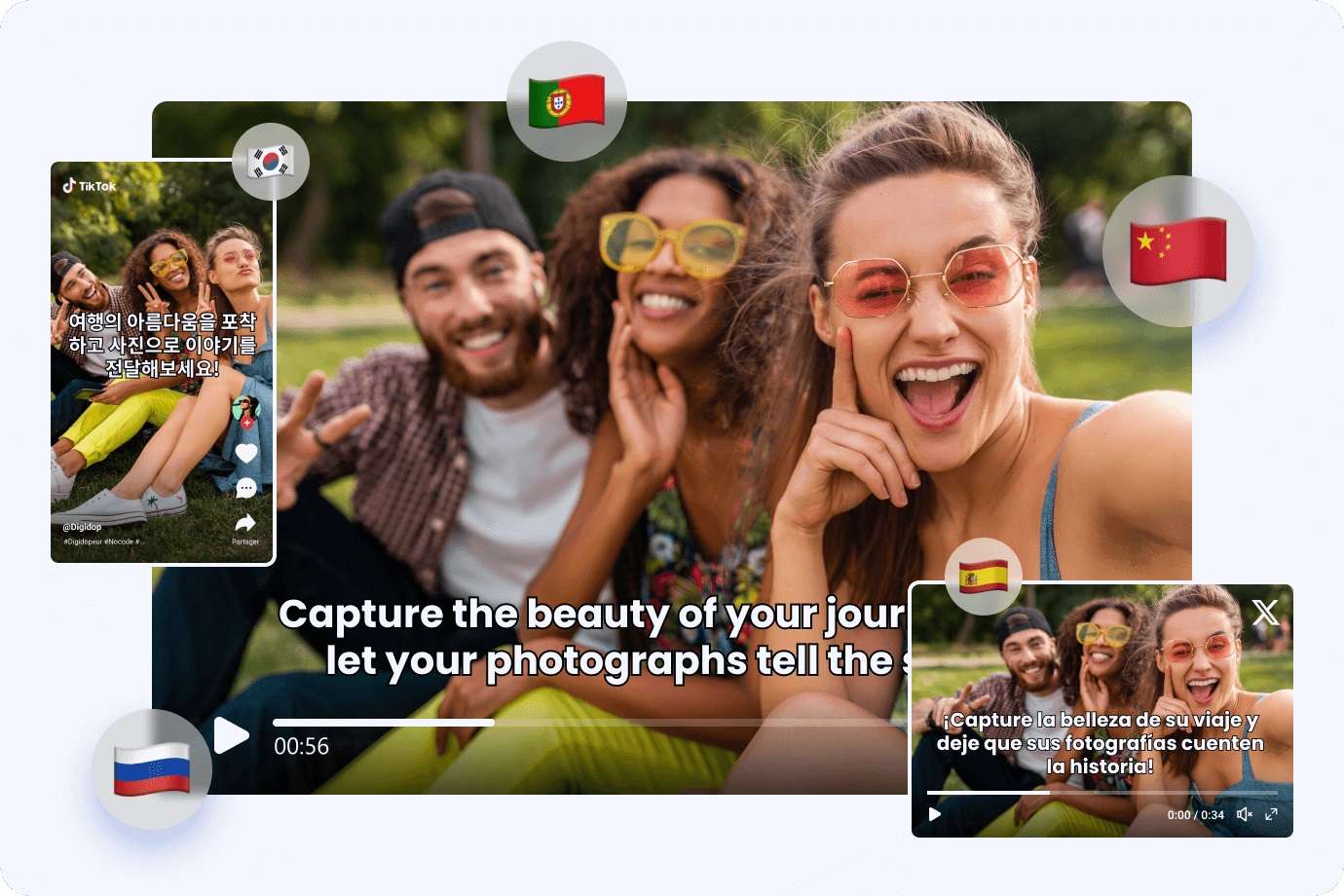
2. Failed to Reach a Large Audience
In this modern world, people create videos for marketing purposes. What happens if the translators do not come into our lives? If your target is to reach a large audience that will see your videos and love your content, then you need a video translator.
Without a translator, viewers will skip your content, and you cannot reach to a broad audience. Video translators can provide subtitles or translate the audio into video, which will help to boost the connectivity.

Part 3. Tips to Choose the Best and Free Online Video Translator
A variety of tools are available in the market that auto-translate video online. But the important part is which one is best? How can you select the best video translator? People usually invest a lot of money and choose the translator without knowledge. We are exploring some tips that will assist you in choosing the best video translator.
- Budget-friendly Video Translator
- Compatible With Various Operating Systems
- Intuitive Interface
- Supports Multiple Video Formats
- Supports Various Languages
- Instant Video Translation
Conclusion
If you want to translate a video to English subtitles online for free or in other languages, choose the best video translator. A good video translator assists users in expanding their audience and connecting them to your content. Wondershare Virbo is one of the best tools to translate videos online to create engaging videos. Add kinds of music, avatars, voices, subtitles, templates, and much more to your videos.
Translate Video Online Free Download
How to Translate TikTok Videos: Top 5 Auto Translate Tools
Popular creators like Mr Beast, Alex Hormozi, Jordan Peterson, and others have started to understand the power of languages. At some point in our lives, we used to think that English was a universally spoken language. But that is far from the truth. Targeting audiences from different languages is made easy with TikTok video translators, and that’s what we are about to cover today.
So, whether you are an influencer, an educational institute looking to bring TikTok presence, or just want to target the audience of a specific country, here are the top 5 auto translation tools for TikTok.
Part 1. Must-read tips for Translating TikTok Videos
1. Context and intent matter
When it comes to translating videos, you must understand the context and intent of the original video. You should also pay attention to the humor, tone, and overall message the creator is trying to convey. This can be important if you are reposting other creators’ content.
2. Choosing the right translation tool
There are many auto-translate tools for TikTok. However, not all of them are equal. Some are accurate, while some don’t do the job properly. It is important for you to understand which tool to pick.
Consider factors such as accuracy, fluency, and ability to handle slang and informal language. In the third part, we will cover the top 5 best auto-translate tools for TikTok.
3. Double-check the accuracy of the translation
Even the most sophisticated translation tools can sometimes produce errors. It’s essential to double-check the accuracy of the translated text, especially for puns, idioms, and culturally specific references.
Part 2. How to Turn on TikTok’s Auto Translate
While TikTok’s Auto Translate is not the strongest, it translates captions and text overlays from one language to another so viewers from different cultures won’t miss out on any content. Here’s how you turn on TikTok auto translate:
- Go to your profile section on TikTok and click on the menu button.
- Select “Settings and Privacy.”

- Under “Content and Activity,” select “Language”

- On this page, you can find “Always Show Translations.” Enable this option, and now you have turned on TikTok’s Auto Translate feature.

Part 3. Top 5 TikTok Video Translator Tools
1. Wondershare Virbo

When it comes to translating videos on TikTok, you should aim to choose only the cream of the crop tool. That’s where Virbo comes in. Virbo lets you generate AI Video in minutes, but its features go far beyond video generation. One of the most powerful features of Virbo is its translation service, which is ideal for TikTok.
Virbo contains 20+ languages, breaking language barriers to broaden your audience reach. It is an affordable way to get your TikTok videos translated into another language. Virbo goes beyond just providing auto-translation for TikTok; it can also generate AI-based videos from scratch.
Key Features:
- Auto Translate Subtitles: Virbo generates auto-translate subtitles, and allows editing these subtitles for other platforms too.
- Accurate Translation Output: The system uses advanced algorithms and machine learning to make sure that everything is precise, contextually relevant, and easy to understand.
- Target Broad Audience: In the complex social media landscape, you can have perfectly synchronized and captioned auto-translated subtitles for your TikTok.
Translate Tiktok Online Free Download
How to Translate TikTok Videos With Wondershare Virbo – AI Video Translator
To execute how to translate TikTok videos process within a few minutes via Wondershare Virbo, follow the step-by-step guidance provided below:
Step 1: Choose the Virbo Online Tool
Open a browser to visit the Virbo online tool , then select the “Video Translate” feature to proceed.

Step 2: Upload the Video File and Modify the Settings
Import your TikTok video file by clicking on the “Click to upload video” button or use the drag and drop feature to upload the video file. Choose your source and target language along with the other “Advanced Settings” such as Lip-sync, Subtitle, and Proofread Video Script. Press the “Translate this video” button to execute the TikTok video translation process.

Translate Tiktok Online Free Download
2. VEED.IO

When it comes to the king of subtitles and auto-translation tools, VEED IO is undoubtedly a dominant name in the online space. You can translate your subtitles online by simply adding an audio, video, or even SRT. Moreover, VEED is used by some of the biggest brands around the globe, meaning they have credible beginnings.
If you are a TikTok content creator or just someone who reposts content, then using VEED will prove to be revolutionary. All you need to do is add your video, select subtitles, and translate subtitles into any language you want. VEED is one of the few subtitle tools that also provides great, accurate results.
Key-Features:
- Accurate and efficient results: Its 98.5% accuracy is quite impressive. VEED IO is also known for its efficiency, meaning that in just three steps, you can get your auto-translated subtitles for TikTok.
- Online video editor: VEED provides an online video editor where you can edit the video as you please. Whether it’s the font of these subtitles or background music, you have options to do anything you want.
3. Rask.ai

Rask AI is a straightforward tool, yet it has all the options needed to become your TikTok translation essential tool. A lot of content creators, businesses, and educational institutions use Rask to reach a broader audience all over the world.
What’s more? Well, Rask is also free to try, so even if you don’t want to buy the tool and try it so you can make up your mind later on, you have that option, too. With Rask, you can increase adaptability, enhance user engagement with professional editing, and simplify your workflow to maintain quality.
Key-Features:
- Auto translate tool: All you need to do is add your video or other files that need to be translated, and within a couple of minutes, you will get an auto-translated version of your video.
- Efficient and accurate: Manual translation can be a lengthy process, and that’s what Rask aims to save. The automated transcription service uses advanced AI to bring you the best and most efficient results, which will make a day-and-night difference.
4. ElevenLabs

If you want to start dubbing your TikTok videos from one language to another, then ElevenLabs has the perfect AI dubbing tool. It replaces the original audio of your videos with an AI dubbed version, and it works like a champ. Moreover, what ElevenLabs does perfectly is that it preserves the unique characteristics of the original speakers’ voices.
ElevenLabs supports multiple languages with distinct and recognizable voices in the translated version.
Key-Features:
- Multilingual capability: With multilingual support of 29 languages, ElevenLabs allows you to reach a broad audience and translate your content into multiple languages. TikTok translation is one of the trickiest things to do but ElevenLabs has an option just for that.
- Endless use cases: Whether you are making an educational video, dubbing films or TV shows, or teaching a concept to a non-native speaker, ElevenLabs’ dubbing tool is one of the best tools to do so.
5. Wavel.ai

Wavel AI is the epitome of how advanced auto-translation tools can become. It is an online tool that doesn’t require any additional resources, and it is a web-based app that can help you translate TikTok videos to English and a plethora of other languages as well.
Wavel contains a 95% accuracy rate, and only a few words might need editing at once. And lastly, once you have Wavel-generated subtitles, you can edit them further as you please.
Key-Features:
- Powerful translation features: With Wavel AI, you can choose over 250+ voices in 30+ languages and generate subtitles as well. Unlike anything you have seen before, you can easily break language barriers and get auto-translate features.
- Multilingual voice cloning: Users can use Wavel’s voice cloning technology to generate voice clones effortlessly and also have auto-translated subtitles that you can use on TikTok and many other social media platforms.
Bonus Tip: How to make AI-Generated TikTok Information Video with Virbo
You can also make your TikTok videos more informative with the help of other AI features of Wondershare Virbo. Following are some of the best AI features offered by Wondershare Virbo:
- AI Script Generator: With the AI Script Generator, Virbo helps you generate unique and engaging scripts for your TikTok Account or Shop. Moreover, the script generated by this tool is SEO-optimized because you can add your keywords and other requirements.
- AI Talking Photos: You can also increase your social media engagement with the help of AI Talking Photos of this tool. This feature can make your old photos speak with the script you provided to give customers a premium experience.
- AI Avatars: To add a personal touch to your marketing or educational videos, you can use the AI Avatars of Wondershare Virbo. This tool consists of more than 300 avatars precisely designed in different attires such as Casual, Sports, Formal, Profession, and Fashion.
- Go to Virbo’s Official App page , sign up, and select “Create Video”

- There, you will need to select “Portrait” as TikTok videos are in that format. Once you pick it, select “Create Video.”

- Now, you will get to choose an AI avatar on the left side. Select your AI avatar and select “AI Script.”

- Now, write the script that you want to have a TikTok information video based on and paste it into the dialogue box. Select “Apply”

- Lastly, you can play the video to see if it is on par with your quality. Select Export in the end to get your custom-made AI-generated TikTok script.

Create Tiktok Video Online Free Download
FAQs
1. How do I download someone else’s TikTok video?
To learn how to download someone else’s TikTok video, proceed with straightforward steps:
- Locate your favorite TikTok video, tap the “Share” icon, and choose the “Save video” to get the video exported to your device.
- In case the “Save video” option is disabled, tap the “Share” icon and copy your TikTok video URL. Afterward, access SaveTT.cc TikTok Downloader, paste your TikTok video URL, and tap the “Search” button to download it.
2. How to translate on TikTok?
You can translate the comments, video description, or auto-generated caption directly on TikTok by long-pressing on them and selecting the “Translate” feature. Selecting this option will activate the TikTok automatic translate feature to provide you with the desired results in your target language.
3. How do I change the language in TikTok?
To change the language of your TikTok, perform the following instructions:
- Tap the “Three Lines” from the top right corner of the Profile screen and proceed with the “Settings and Privacy” option.
- Next, you will have to locate the “App Language” option and choose your preferred language for your TikTok app.
Conclusion
TikTok is one of the biggest modern-day social media platforms. If you are someone who’s looking to maximize the TikTok gains, then having a great auto-translation tool like Virbo will help you stay ahead of the curve.
The world has become a global village, and everything is interconnected. However, language still largely remains the problem. Thankfully, the tools we have mentioned in this blog will allow you to push your message in almost any language in the world.
Translate Tiktok Online Free Download
Top 7 Online Auto Subtitle Translators for Content Creators
Content creators are always seeking efficient tools that can enhance their global reach. Subtitles are one such crucial bridge. They help break language barriers and make content accessible to global audiences. This article delves into online auto subtitle translators, uncovering the top seven choices tailored for content creators. We will also outline the key criteria for evaluating these tools, ensuring creators can make informed decisions. Finally, we will provide practical insights on utilizing an auto subtitle translator, offering a step-by-step example to guide content creators in seamlessly incorporating these tools into their workflows. So, without further ado, let’s dive right in.
Part 1: Criteria for Evaluating Suto Subtitle Translators
Subtitles and translationgo hand in hand. Below is our criteria for evaluating their quality. Consider these criteria to ensure that the subtitling tool aligns seamlessly with your content goals.
- Accuracy for Specific Accents and Dialects: First is the tool’s precision in capturing specific accents and dialects. This factor becomes especially significant when tailoring content to a particular audience with distinct linguistic nuances. Different tools show varying levels of accuracy for diverse accents and dialects. So, always test the tool with a sample of your content to verify its suitability for your objectives.
- Speed of a Subtitling Tool: The speed of a subtitle translatoris another pivotal factor influencing productivity, particularly for those handling substantial amounts of information. Speed of a tool depends on factors like content length, noise levels complexity, etc.
- Integration with Other Platforms: The seamless integration of an automatic subtitling tool with other platforms used in content creation and distribution is another critical consideration. For instance, if you rely on video editing software or hosting platforms, compatibility with the chosen automatic subtitle service can come in handy. Some services go beyond by enabling direct uploads to video hosting platforms, such as YouTube or Vimeo, with subtitles already incorporated.
- Quality of Customer Support: No matter how user-friendly a tool may be, the need for responsive and helpful customer support can arise at any moment. Therefore, you should prioritize services that offer various channels for customer support, including email, phone, or live chat. Assess the availability and responsiveness of customer support before making a decision.
- Support for Multiple File Formats: The compatibility of an automatic subtitling tool with various file formats is essential, depending on the systems and devices involved. Different platforms and software may necessitate subtitles in specific file formats. Therefore, you should confirm whether the chosen subtitle translator online tool supports the required file formats. This will ensure adaptability and versatility, preventing any potential challenges leading to a waste of time and effort.
- Languages Supported for Translation: Lastly, these online tools often differ in the extent of their language support, so you should review the languages supported for translation. Some tools offer comprehensive translation support for a wide array of languages, while others may have limitations.
Part 2: Top Picks: Our Top 7 Online Auto Subtitle Translators
1. Wondershare Virbo
Translate Subtitle Online Download APP Now Free Download
While initially launched as an AI Avatar video generator, Virbo has gradually evolved into much more. It now has a fantastic auto subtitle translatorthat effortlessly translates subtitles into 20+ languages. With a user-friendly interface, Virbo tops our list just because of how seamlessly it combines subtitle creation with a host of other features like lip sync, voice creation, and social sharing, etc. Virbo is an overall excellent auto translate video subtitles tool.
- Why Choose Virbo: Excellent feature set for overall content creation
- Why Avoid Virbo: Supports 20 languages only
2. YouTube Auto Translate

World’s top video-sharing platform, YouTube extends its prowess to automatic subtitle translation. With the ability to translate subtitles across almost all languages of the world, YouTube auto-translate provides a very convenient platform for creators. While simplicity and ease of use are its biggest draws, some users may seek additional customization features that cater to diverse content needs.
- Why Choose Youtube Auto Translate: Support for almost every major language of the world
- Why Avoid Youtube Auto Translate: No subtitle customization features
3. SubtitlesTranslator

Now, this is a very interesting subtitle converter. SubtitlesTranslator accepts your subtitle files (in SRT format only) and translates them into any language of the world. It’s incredibly straightforward to use: Just upload your SRT, select a language, and start translation. If the original file is not in English, this tool uses Google Translate to understand the language. Thanks to a minimalist interface and simplest functionality, thisfree subtitle translator takes the much-deserved third spot on our list.
- Why Choose SubtitlesTranslator: Incredibly minimalist and easy to use interface
- Why Avoid SubtitlesTranslator : Only works with SRT subtitle files
4. DeepL Translate

DeepL markets itself as “the world’s most accurate translator” and we must say that’s true to some extent. Known for its advanced neural machine translation, DeepL Translate offers a powerful solution for context-aware subtitle translation. Supporting multiple languages, it excels in producing great results for different types of content. The tool’s adaptability to different language combinations makes it a go-to option for creators seeking nuanced translations.
- Why Choose DeepL Translate: Provides accurate context-aware translation
- Why Avoid DeepL Translate: Premium tool requires money
5. Subtitle Edit

Subtitle Edit online stands out for its user-friendly interface and feature-rich bare-bones environment. Beyond automatic subtitle translation, it provides great option to synchronize them with the video. Creators who value hands-on control over their subtitles may find Subtitle Edit to be a versatile tool, allowing them to fine-tune their subtitled videos according to specific preferences.
- Why Choose Subtitle Edit: Supports almost every subtitle format including STL, XML, SRT, TXT, MPL and SUB among others.
- Why Avoid Subtitle Edit: It can be slow sometimes
6. Flixier

Flixier is another video editing platform with an excellent auto translate subtitles tool . It goes beyond translation and lets you generate and edit subtitles right in your web browser. You can also record or add text to your videos without downloading anything. With this online video subtitle translator, you can translate your subtitles in over 30 languages as well as dialects.
- Why Choose Flixier: Supports 30+ Languages and Dialects
- Why Avoid Flixier: Access to advanced features requires money
7. Translate Subtitles

Translate Subtitles is another free automatic subtitle translator. Like SubtitlesTranslator mentioned earlier, it uses Google subtitle translator if the original language of a file is not English. The best thing about this service is that it lets you edit subtitles online. So, you can polish your video script at the same time, without having to download the file first.
- Why Choose Translate Subtitles: Allows online subtitle editing
- Why Avoid Translate Subtitles: Takes more time to translate than any other service on this list
Part 3: How To Use The Best Auto Subtitle Translator to Translate Videos
For this tutorial, we will be using the Virbo Online Translation tool to convert subtitle language.
Translate Subtitle Online Download APP Now Free Download
Step 1: Go to Virbo Online App and log in with your Wondershare account.

Step 2: On the main page, click on “Click to upload video”

Step 3: When the video finishes uploading, Virbo will show you various options.

Select the original video language, Target language, and advanced settings like Subtitles, proofread, etc. Finally, click on the orange Translate this video button to begin translation. That’s all. That’s how you convert subtitle language with Virbo.
Translate Subtitle Online Download APP Now Free Download
Conclusion
That’s pretty much all we have about online auto-translate subtitle tools this time. While each platform mentioned here has its own strengths and weaknesses, we encourage you to try Wondershare Virbo - the best automatic subtitle translator available today. Virbo is a dynamic choice, seamlessly combining AI avatar video generation with powerful subtitle translation in over 20 languages. A user-friendly interface and innovative features make Virbo a comprehensive solution for creators aiming to enhance both visual appeal and linguistic accessibility. Good luck 
While initially launched as an AI Avatar video generator, Virbo has gradually evolved into much more. It now has a fantastic auto subtitle translatorthat effortlessly translates subtitles into 20+ languages. With a user-friendly interface, Virbo tops our list just because of how seamlessly it combines subtitle creation with a host of other features like lip sync, voice creation, and social sharing, etc. Virbo is an overall excellent auto translate video subtitles tool.
- Why Choose Virbo: Excellent feature set for overall content creation
- Why Avoid Virbo: Supports 20 languages only
2. YouTube Auto Translate

World’s top video-sharing platform, YouTube extends its prowess to automatic subtitle translation. With the ability to translate subtitles across almost all languages of the world, YouTube auto-translate provides a very convenient platform for creators. While simplicity and ease of use are its biggest draws, some users may seek additional customization features that cater to diverse content needs.
- Why Choose Youtube Auto Translate: Support for almost every major language of the world
- Why Avoid Youtube Auto Translate: No subtitle customization features
3. SubtitlesTranslator

Now, this is a very interesting subtitle converter. SubtitlesTranslator accepts your subtitle files (in SRT format only) and translates them into any language of the world. It’s incredibly straightforward to use: Just upload your SRT, select a language, and start translation. If the original file is not in English, this tool uses Google Translate to understand the language. Thanks to a minimalist interface and simplest functionality, thisfree subtitle translator takes the much-deserved third spot on our list.
- Why Choose SubtitlesTranslator: Incredibly minimalist and easy to use interface
- Why Avoid SubtitlesTranslator : Only works with SRT subtitle files
4. DeepL Translate

DeepL markets itself as “the world’s most accurate translator” and we must say that’s true to some extent. Known for its advanced neural machine translation, DeepL Translate offers a powerful solution for context-aware subtitle translation. Supporting multiple languages, it excels in producing great results for different types of content. The tool’s adaptability to different language combinations makes it a go-to option for creators seeking nuanced translations.
- Why Choose DeepL Translate: Provides accurate context-aware translation
- Why Avoid DeepL Translate: Premium tool requires money
5. Subtitle Edit

Subtitle Edit online stands out for its user-friendly interface and feature-rich bare-bones environment. Beyond automatic subtitle translation, it provides great option to synchronize them with the video. Creators who value hands-on control over their subtitles may find Subtitle Edit to be a versatile tool, allowing them to fine-tune their subtitled videos according to specific preferences.
- Why Choose Subtitle Edit: Supports almost every subtitle format including STL, XML, SRT, TXT, MPL and SUB among others.
- Why Avoid Subtitle Edit: It can be slow sometimes
6. Flixier

Flixier is another video editing platform with an excellent auto translate subtitles tool . It goes beyond translation and lets you generate and edit subtitles right in your web browser. You can also record or add text to your videos without downloading anything. With this online video subtitle translator, you can translate your subtitles in over 30 languages as well as dialects.
- Why Choose Flixier: Supports 30+ Languages and Dialects
- Why Avoid Flixier: Access to advanced features requires money
7. Translate Subtitles

Translate Subtitles is another free automatic subtitle translator. Like SubtitlesTranslator mentioned earlier, it uses Google subtitle translator if the original language of a file is not English. The best thing about this service is that it lets you edit subtitles online. So, you can polish your video script at the same time, without having to download the file first.
- Why Choose Translate Subtitles: Allows online subtitle editing
- Why Avoid Translate Subtitles: Takes more time to translate than any other service on this list
Part 3: How To Use The Best Auto Subtitle Translator to Translate Videos
For this tutorial, we will be using the Virbo Online Translation tool to convert subtitle language.
Translate Subtitle Online Download APP Now Free Download
Step 1: Go to Virbo Online App and log in with your Wondershare account.

Step 2: On the main page, click on “Click to upload video”

Step 3: When the video finishes uploading, Virbo will show you various options.

Select the original video language, Target language, and advanced settings like Subtitles, proofread, etc. Finally, click on the orange Translate this video button to begin translation. That’s all. That’s how you convert subtitle language with Virbo.
Translate Subtitle Online Download APP Now Free Download
Conclusion
That’s pretty much all we have about online auto-translate subtitle tools this time. While each platform mentioned here has its own strengths and weaknesses, we encourage you to try Wondershare Virbo - the best automatic subtitle translator available today. Virbo is a dynamic choice, seamlessly combining AI avatar video generation with powerful subtitle translation in over 20 languages. A user-friendly interface and innovative features make Virbo a comprehensive solution for creators aiming to enhance both visual appeal and linguistic accessibility. Good luck 
Also read:
- [New] Elevate Your Channel Ranking with These 11 SEO Secrets
- [New] In 2024, Introduction to Soft-Starting Sounds in Audition
- [Updated] Innovative Techniques Crafting Unique Boomerangs on Snapchat
- A Visual Treat Discover These 14 Text Animation Delights
- Boost Engagement and Track Performance Seamlessly Using the Cookiebot Solution for Online Success!
- Generate Expert-Level Professional Emails & Simplify Your Correspondence with 5 Free AI Tools Leveraging ChatGPT Insights - Save Time on Email Management
- How To Transfer Data From iPhone 6 To Others devices? | Dr.fone
- How to Translate YouTube Videos Without CC
- In 2024, A Complete Guide of Top 7 Video Language Translators
- In 2024, Comprehensive Guide for Free Video Translator Downloading
- Quick Fix: Turn Off Your PC's Lock Screen with These Simple Tips (Windows 10)
- Top-Notch Solutions for Disabled Apple ID On Apple iPhone 14 Making It Possible
- Updated 2024 Approved Translate Video From English to Arabic with Ease
- Updated How To Easily Use Korean to English Video Translators
- Title: In 2024, Convert Video Voice to Text Online for Free Fast and Easy Ways
- Author: Susan
- Created at : 2024-10-05 07:21:59
- Updated at : 2024-10-05 18:16:48
- Link: https://ai-video-translation.techidaily.com/in-2024-convert-video-voice-to-text-online-for-free-fast-and-easy-ways/
- License: This work is licensed under CC BY-NC-SA 4.0.

